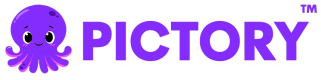Text to Video with Subtitle Style Name/ID
This example demonstrates how to create a video using saved subtitle styles from your Pictory account. You can apply pre-configured subtitle styles at both video level and scene level using either the style name or style ID.
Overview
This example covers:
- Getting an access token
- Using saved subtitle styles with subtitleStyleName or subtitleStyleId
- Applying styles at video level (all scenes)
- Overriding video-level styles at scene level
- Understanding the difference between styleName and styleId
- Monitoring job status and retrieving the final video
Node.js Example
Prerequisites
npm install axiosComplete Code
import axios from "axios";
const API_BASE_URL = "https://api.pictory.ai/pictoryapis";
const CLIENT_ID = "YOUR_CLIENT_ID";
const CLIENT_SECRET = "YOUR_CLIENT_SECRET";
const STORY_TEXT_1 = "AI is poised to significantly impact educators and course creators on social media.";
const STORY_TEXT_2 =
"By automating tasks like content generation, visual design, and video editing, AI will save time and enhance consistency.";
async function createTextToVideoWithSubtitleStyleNameId() {
try {
// Step 1: Get Access Token
console.log("Step 1: Getting access token...");
const tokenResponse = await axios.post(
`${API_BASE_URL}/v1/oauth2/token`,
{
client_id: CLIENT_ID,
client_secret: CLIENT_SECRET,
},
{
headers: {
"Content-Type": "application/json",
},
}
);
const accessToken = tokenResponse.data.access_token;
console.log("Access token obtained successfully");
console.log("Token expires in:", tokenResponse.data.expires_in, "seconds\n");
// Step 2: Create Video with Subtitle Style
console.log("Step 2: Creating video with subtitle styles...");
const storyboardResponse = await axios.post(
`${API_BASE_URL}/v2/video/storyboard/render`,
{
videoName: "text_to_video_subtitle_style",
// Video-level subtitle style (applies to all scenes by default)
subtitleStyleName: "{YOUR_STYLE_NAME}", // Use either subtitleStyleName OR subtitleStyleId
// subtitleStyleId: "{YOUR_STYLE_ID}", // Alternative: use styleId instead
scenes: [
{
story: STORY_TEXT_1,
createSceneOnNewLine: false,
createSceneOnEndOfSentence: false,
// This scene uses the video-level subtitle style
},
{
story: STORY_TEXT_2,
createSceneOnNewLine: false,
createSceneOnEndOfSentence: false,
// Scene-level override with different style
subtitleStyleName: "{DIFFERENT_STYLE_NAME}", // Overrides video-level style for this scene
// subtitleStyleId: "{DIFFERENT_STYLE_ID}" // Alternative: use styleId instead
},
],
},
{
headers: {
"Content-Type": "application/json",
Authorization: accessToken,
},
}
);
const renderJobId = storyboardResponse.data.data.jobId;
console.log("Video with subtitle styles render job created");
console.log("Job ID:", renderJobId, "\n");
// Step 3: Monitor Job Status
console.log("Step 3: Monitoring job status...");
let jobCompleted = false;
let jobResult = null;
while (!jobCompleted) {
const jobStatusResponse = await axios.get(`${API_BASE_URL}/v1/jobs/${renderJobId}`, {
headers: {
Authorization: accessToken,
},
});
const status = jobStatusResponse.data.data.status;
console.log("Current status:", status);
if (status === "completed") {
jobCompleted = true;
jobResult = jobStatusResponse.data;
console.log("\nVideo with subtitle styles created successfully!");
console.log("Video URL:", jobResult.data.videoURL);
} else if (status === "failed") {
throw new Error("Job failed: " + JSON.stringify(jobStatusResponse.data));
} else {
// Wait 5 seconds before checking again
await new Promise(resolve => setTimeout(resolve, 5000));
}
}
return jobResult;
} catch (error) {
console.error("Error:", error.response?.data || error.message);
throw error;
}
}
// Run the function
createTextToVideoWithSubtitleStyleNameId();Python Example
Prerequisites
pip install requestsComplete Code
import requests
import time
import json
API_BASE_URL = 'https://api.pictory.ai/pictoryapis'
CLIENT_ID = 'YOUR_CLIENT_ID'
CLIENT_SECRET = 'YOUR_CLIENT_SECRET'
STORY_TEXT_1 = "AI is poised to significantly impact educators and course creators on social media."
STORY_TEXT_2 = "By automating tasks like content generation, visual design, and video editing, AI will save time and enhance consistency."
def create_text_to_video_with_subtitle_style_name_id():
try:
# Step 1: Get Access Token
print('Step 1: Getting access token...')
token_response = requests.post(
f'{API_BASE_URL}/v1/oauth2/token',
json={
'client_id': CLIENT_ID,
'client_secret': CLIENT_SECRET
},
headers={
'Content-Type': 'application/json'
}
)
token_response.raise_for_status()
access_token = token_response.json()['access_token']
print('Access token obtained successfully')
print(f"Token expires in: {token_response.json()['expires_in']} seconds\n")
# Step 2: Create Video with Subtitle Style
print('Step 2: Creating video with subtitle styles...')
storyboard_response = requests.post(
f'{API_BASE_URL}/v2/video/storyboard/render',
json={
'videoName': 'text_to_video_subtitle_style',
# Video-level subtitle style (applies to all scenes by default)
'subtitleStyleName': '{YOUR_STYLE_NAME}', # Use either subtitleStyleName OR subtitleStyleId
# 'subtitleStyleId': '{YOUR_STYLE_ID}', # Alternative: use styleId instead
'scenes': [
{
'story': STORY_TEXT_1,
'createSceneOnNewLine': False,
'createSceneOnEndOfSentence': False
# This scene uses the video-level subtitle style
},
{
'story': STORY_TEXT_2,
'createSceneOnNewLine': False,
'createSceneOnEndOfSentence': False,
# Scene-level override with different style
'subtitleStyleName': '{DIFFERENT_STYLE_NAME}' # Overrides video-level style for this scene
# 'subtitleStyleId': '{DIFFERENT_STYLE_ID}' # Alternative: use styleId instead
}
]
},
headers={
'Content-Type': 'application/json',
'Authorization': access_token
}
)
storyboard_response.raise_for_status()
render_job_id = storyboard_response.json()['data']['jobId']
print('Video with subtitle styles render job created')
print(f'Job ID: {render_job_id}\n')
# Step 3: Monitor Job Status
print('Step 3: Monitoring job status...')
job_completed = False
job_result = None
while not job_completed:
job_status_response = requests.get(
f'{API_BASE_URL}/v1/jobs/{render_job_id}',
headers={
'Authorization': access_token
}
)
job_status_response.raise_for_status()
status = job_status_response.json()['data']['status']
print(f'Current status: {status}')
if status == 'completed':
job_completed = True
job_result = job_status_response.json()
print('\nVideo with subtitle styles created successfully!')
print(f"Video URL: {job_result['data']['videoURL']}")
elif status == 'failed':
raise Exception(f"Job failed: {json.dumps(job_status_response.json())}")
else:
# Wait 5 seconds before checking again
time.sleep(5)
return job_result
except requests.exceptions.RequestException as error:
print(f'Error: {error}')
if hasattr(error, 'response') and error.response is not None:
print(f'Response: {error.response.text}')
raise
# Run the function
if __name__ == '__main__':
create_text_to_video_with_subtitle_style_name_id()Key Parameters
Video-Level Subtitle Style
- subtitleStyleName: The name of a saved subtitle style (use this OR subtitleStyleId, not both)
- subtitleStyleId: The ID of a saved subtitle style (use this OR subtitleStyleName, not both)
Scene-Level Subtitle Style
- scenes[].subtitleStyleName: Override video-level style for a specific scene
- scenes[].subtitleStyleId: Override video-level style using style ID
Important Rules
- Mutual Exclusivity at Video Level: Cannot provide both
subtitleStyleIdandsubtitleStyleNameat video level - Mutual Exclusivity at Scene Level: Cannot provide both
subtitleStyleIdandsubtitleStyleNameat scene level - Scene Override: Scene-level styles take precedence over video-level styles
- Account Ownership: The style must exist in your Pictory account
Style Name vs Style ID
Use Style Name When:
- You know the human-readable name of the style
- Easier to remember and maintain in code
- More readable in configuration
Use Style ID When:
- You need to ensure exact style reference
- Working with programmatically generated styles
- Style names might change but IDs remain constant
Creating Subtitle Styles
Before using this API, create subtitle styles in your Pictory account:
- Log in to your Pictory account
- Navigate to Subtitle Styles or Settings
- Create and save custom subtitle styles
- Note the style name or ID for API use
What Subtitle Styles Include
Subtitle styles typically include:
- Font family and size
- Text color and background color
- Text position and alignment
- Text decorations (bold, italic, underline)
- Animations and effects
- Shadow and outline settings
Use Cases
- Maintain consistent branding across videos
- Apply company-specific subtitle formatting
- Create different styles for different video types
- Quickly switch between predefined looks
- Ensure compliance with brand guidelines
Multi-Scene Style Example
scenes: [
{
story: "Introduction text",
subtitleStyleName: "Bold Intro Style",
},
{
story: "Main content",
// Uses video-level style
},
{
story: "Call to action",
subtitleStyleName: "Highlighted CTA Style",
},
];Response
The API returns a job ID for monitoring the video creation progress. Once completed, you'll receive a video URL with subtitles styled according to your saved styles.
Notes
- Replace
YOUR_CLIENT_IDandYOUR_CLIENT_SECRETwith your actual API credentials - Replace
{YOUR_STYLE_NAME}and{DIFFERENT_STYLE_NAME}with actual style names from your account - Placeholders with curly braces
{}indicate user-specific data - The style must be created and saved in your account before use
- If a style is not found, the API will return an error
Updated 19 days ago