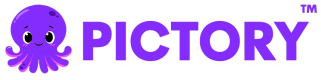PowerPoint to Video with Speaker Notes
This example demonstrates how to create a video from a PowerPoint presentation using the speaker notes for voice-over narration instead of the slide text. This is useful when slides contain minimal text but detailed speaker notes.
Overview
This example covers:
- Getting an access token
- Creating a video from a PowerPoint presentation
- Using speaker notes for AI voice-over instead of slide text
- Understanding the difference between slide text and speaker notes
- Monitoring job status and retrieving the final video
Node.js Example
Prerequisites
npm install axiosComplete Code
import axios from "axios";
const API_BASE_URL = "https://api.pictory.ai/pictoryapis";
const CLIENT_ID = "YOUR_CLIENT_ID";
const CLIENT_SECRET = "YOUR_CLIENT_SECRET";
// PowerPoint URL to convert to video
const PPT_URL = "https://pictory-static.s3.us-east-2.amazonaws.com/Mindfulness1736335431895.pptx";
async function createPPTToVideoWithSpeakerNotes() {
try {
// Step 1: Get Access Token
console.log("Step 1: Getting access token...");
const tokenResponse = await axios.post(
`${API_BASE_URL}/v1/oauth2/token`,
{
client_id: CLIENT_ID,
client_secret: CLIENT_SECRET,
},
{
headers: {
"Content-Type": "application/json",
},
}
);
const accessToken = tokenResponse.data.access_token;
console.log("Access token obtained successfully");
console.log("Token expires in:", tokenResponse.data.expires_in, "seconds\n");
// Step 2: Create Video from PowerPoint with Speaker Notes
console.log("Step 2: Creating video from PowerPoint using speaker notes...");
const storyboardResponse = await axios.post(
`${API_BASE_URL}/v2/video/storyboard/render`,
{
videoName: "ppt_to_video_speaker_notes",
voiceOver: {
enabled: true,
aiVoices: [
{
speaker: "Brian",
},
],
},
scenes: [
{
pptUrl: PPT_URL,
useSpeakerNotes: true,
},
],
},
{
headers: {
"Content-Type": "application/json",
Authorization: accessToken,
},
}
);
const renderJobId = storyboardResponse.data.data.jobId;
console.log("PPT to video with speaker notes render job created");
console.log("Job ID:", renderJobId, "\n");
// Step 3: Monitor Job Status
console.log("Step 3: Monitoring job status...");
let jobCompleted = false;
let jobResult = null;
while (!jobCompleted) {
const jobStatusResponse = await axios.get(`${API_BASE_URL}/v1/jobs/${renderJobId}`, {
headers: {
Authorization: accessToken,
},
});
const status = jobStatusResponse.data.data.status;
console.log("Current status:", status);
if (status === "completed") {
jobCompleted = true;
jobResult = jobStatusResponse.data;
console.log("\nVideo from PowerPoint with speaker notes created successfully!");
console.log("Video URL:", jobResult.data.videoURL);
} else if (status === "failed") {
throw new Error("Job failed: " + JSON.stringify(jobStatusResponse.data));
} else {
// Wait 5 seconds before checking again
await new Promise(resolve => setTimeout(resolve, 5000));
}
}
return jobResult;
} catch (error) {
console.error("Error:", error.response?.data || error.message);
throw error;
}
}
// Run the function
createPPTToVideoWithSpeakerNotes();Python Example
Prerequisites
pip install requestsComplete Code
import requests
import time
import json
API_BASE_URL = 'https://api.pictory.ai/pictoryapis'
CLIENT_ID = 'YOUR_CLIENT_ID'
CLIENT_SECRET = 'YOUR_CLIENT_SECRET'
# PowerPoint URL to convert to video
PPT_URL = "https://pictory-static.s3.us-east-2.amazonaws.com/Mindfulness1736335431895.pptx"
def create_ppt_to_video_with_speaker_notes():
try:
# Step 1: Get Access Token
print('Step 1: Getting access token...')
token_response = requests.post(
f'{API_BASE_URL}/v1/oauth2/token',
json={
'client_id': CLIENT_ID,
'client_secret': CLIENT_SECRET
},
headers={
'Content-Type': 'application/json'
}
)
token_response.raise_for_status()
access_token = token_response.json()['access_token']
print('Access token obtained successfully')
print(f"Token expires in: {token_response.json()['expires_in']} seconds\n")
# Step 2: Create Video from PowerPoint with Speaker Notes
print('Step 2: Creating video from PowerPoint using speaker notes...')
storyboard_response = requests.post(
f'{API_BASE_URL}/v2/video/storyboard/render',
json={
'videoName': 'ppt_to_video_speaker_notes',
'voiceOver': {
'enabled': True,
'aiVoices': [
{
'speaker': 'Brian'
}
]
},
'scenes': [
{
'pptUrl': PPT_URL,
'useSpeakerNotes': True
}
]
},
headers={
'Content-Type': 'application/json',
'Authorization': access_token
}
)
storyboard_response.raise_for_status()
render_job_id = storyboard_response.json()['data']['jobId']
print('PPT to video with speaker notes render job created')
print(f'Job ID: {render_job_id}\n')
# Step 3: Monitor Job Status
print('Step 3: Monitoring job status...')
job_completed = False
job_result = None
while not job_completed:
job_status_response = requests.get(
f'{API_BASE_URL}/v1/jobs/{render_job_id}',
headers={
'Authorization': access_token
}
)
job_status_response.raise_for_status()
status = job_status_response.json()['data']['status']
print(f'Current status: {status}')
if status == 'completed':
job_completed = True
job_result = job_status_response.json()
print('\nVideo from PowerPoint with speaker notes created successfully!')
print(f"Video URL: {job_result['data']['videoURL']}")
elif status == 'failed':
raise Exception(f"Job failed: {json.dumps(job_status_response.json())}")
else:
# Wait 5 seconds before checking again
time.sleep(5)
return job_result
except requests.exceptions.RequestException as error:
print(f'Error: {error}')
if hasattr(error, 'response') and error.response is not None:
print(f'Response: {error.response.text}')
raise
# Run the function
if __name__ == '__main__':
create_ppt_to_video_with_speaker_notes()Key Parameters
- pptUrl: The full URL of the PowerPoint file (.pptx) to convert
- useSpeakerNotes: When set to
true, uses speaker notes from the PowerPoint for voice-over instead of slide text - voiceOver: Configuration for AI voice-over narration
- enabled: Set to
trueto enable voice-over - aiVoices: Array of AI voice configurations
- speaker: The name of the AI voice (e.g., "Brian")
- enabled: Set to
How It Works
- The API fetches the PowerPoint file from the provided URL
- Slides are extracted and converted to images for visuals
- Speaker notes from each slide are extracted (not the slide text)
- AI voice-over is generated from the speaker notes content
- Each slide becomes a scene with its corresponding speaker notes narration
- A complete video presentation is generated
Slide Text vs Speaker Notes
- Without
useSpeakerNotes: The AI narrates the visible text on the slides - With
useSpeakerNotes: true: The AI narrates the speaker notes, which typically contain more detailed information meant for the presenter
Use Cases
- Create detailed narrated videos when slides have minimal text
- Generate training videos with full explanations from speaker notes
- Convert presenter materials into standalone video content
- Preserve the intended presentation style where slides show key points and notes provide full explanations
- Automatically create video tutorials from presentation materials
Best Practices
- Well-Written Speaker Notes: Ensure your PowerPoint has comprehensive speaker notes for each slide
- Clear and Concise: Write speaker notes as if you're speaking to the audience
- Proper Formatting: Use complete sentences in speaker notes for better AI narration
- Consistency: Maintain a consistent tone and style across speaker notes
Response
The API returns a job ID for monitoring the video creation progress. Once completed, you'll receive a video URL containing your PowerPoint slides with narration based on speaker notes.
Notes
- Replace
YOUR_CLIENT_IDandYOUR_CLIENT_SECRETwith your actual API credentials - The
useSpeakerNotesparameter is only valid whenpptUrlis provided - The PowerPoint file must be accessible via a public URL
- Slides without speaker notes may have limited or no narration
- If no speaker notes exist, the system will fall back to using slide text
Updated 20 days ago