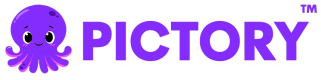Storyboard API: Scene Object Parameters
Scenes object is part of Storyboard API and which is used to determine the Video/Visual for the specific scene. The Video is generated based on the text, audio or visual scenes to generate video preview.
Each Scene object can be represented by one of the following parameters:
- Text: Text using which video needs to be generated. Pictory AI will generate a video for each sentence given in the text parameter.
- Visuals/video blocks: This is represented as
backgroundUriin the scene object. - Article URL: The URL of the blog/webpage to be converted to the video.
NOTE: You must pass atleast of the mentioned parameter:text,articleUrlorbackgroundUri(video/visual blocks) in the scenes object.
Parameter Name | Parameter Type | Description |
|---|---|---|
| text |
In case The text attribute also supports SSML tags for enhanced text-to-speech synthesis. Additionally, specific keywords in the text can be highlighted using <strong> tags. Example usage: |
| text |
|
| text | This parameter enables you to provide text for subtitles, ensuring your audience can easily follow along with the audio content. If the caption parameter is not provided, the |
| text | If the provided caption is in a language different from the scene text, specify the language of the caption. |
| text | Color of the highlighted keyword in the subtitle text. |
| String | A unique identifier for the private AWS connection. |
| URL | Pass the URL of the blog/webpage to be converted to the video. |
| URL | Pass the publicly accessible URL of the PPT that is to be converted into a video. |
| URL | Background URL for Visual/Video Block. backgroundUri can be of two types: video or image. |
| Integer | The minimum scene duration that needs to be considered for |
| Choice | Type of
|
| This object defines the start time and end time of the video block. | |
| boolean | Whether AI Voice needs to be used in this scene. |
| AIVoiceOver | aiVoiceOvers provides settings of AI Voice used to speak the text in the video scene. |
| URL | Pass the URL of the custom Voiceover to be used in the video. |
| VoiceOverSegment | This object defines the start time and end time of the video block. |
| boolean | Whether subtitles need to be used in this video scene. |
| boolean | Use speaker notes for narration if it is set to |
| boolean | This parameter is used to split the scene after each sentence. |
| boolean | This parameter is used to split the scene after each Paragraph. |
| URL (Optional) | URL to a valid .ttf font file. |
| Choice. | Font of the Text. The supported Font list is mentioned here. |
| Choice. | Accepted values: [normal, semi-bold, bold] |
| text | Color of the Text in hex-code (eg: #FFFFFF) |
| Integer | Size of the text. |
| text | The background color of the subtitle in hex-code (e.g: #FFFFFF) |
| text | The shadow color of the subtitle in hex-code. |
| Choice | Horizontal alignment of the text. Supported values are: |
| Choice | Vertical alignment of the text. Supported values are: |
| Boolean | The Image provided in the |
| Choice | Transition to be used between the current scene and the next scene. |
| Boolean | To mute the audio playback of the video file used in |
| Boolean | To disable the looping of the background scene visual, set the value to false |
| int | To extend the display duration of the scene, provide the duration in seconds using this parameter. |
| int | To extend the display duration of the scene, provide the duration in percent using this parameter. |
BackgroundVideoSegments
BackgroundVideoSegments object can be passed to tell the start time and end time of the video that needs to be clipped from the backgroundUri.
| Parameter Name | Parameter Type | Description |
|---|---|---|
| start | int | The start time of the video that needs to be clipped for the video scene mentioned in scenes.backgroundUri |
| end | int | The end time of the video that needs to be clipped for the video scene mentioned in scenes.backgroundUri. |
backgroundVideoSegments: [{
start: startTime,
end: endTime,
}]Updated about 1 month ago