What You Can Do
Text to Video
Turn written content into engaging videos with visuals
Blog to Video
Transform blog articles into video content automatically
PowerPoint to Video
Convert presentations into shareable videos
Video Highlights
Extract short clips from long videos
AI Voice-Overs
Add natural-sounding narration to your videos
Subtitles & Captions
Generate and customize subtitles in multiple languages
Branding
Maintain consistent brand styling across all your videos
Integrations
Auto-upload to AWS S3, Vimeo, and more
What You’ll Need
1
A Pictory Account
Sign up for free at app.pictory.ai if you don’t have one
2
An API Subscription
Choose a plan that fits your usage from the API Subscription page
3
Your API Key
This is like a password for your app to connect - we’ll show you how to get it below
Step 1: Create Your Account & Subscribe
Don’t have an account yet? Here’s how to get started:- Visit app.pictory.ai and create a free account
- Click on your profile picture in the top-right corner
- Select API Subscription from the menu
- Choose a plan based on how many videos you’ll create per month
- Complete the purchase to activate your API access
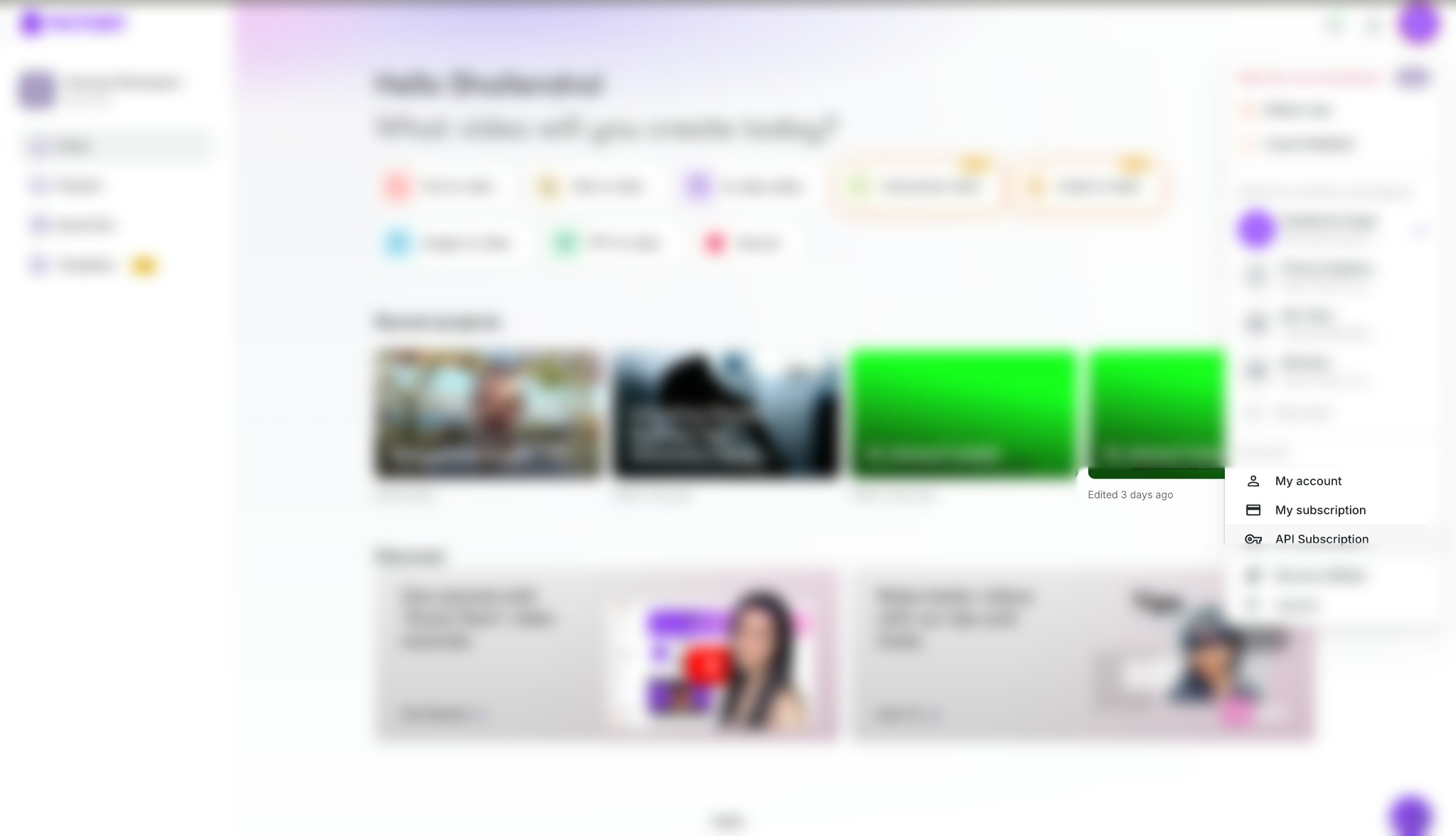
Step 2: Get Your API Key
Once you have an active subscription, you can find your API Key:- Go to the API Subscription page in your Pictory account
- Your API Key will be displayed on this page
- Click the Copy button to copy it to your clipboard
- Save it securely - you’ll need it for every API request
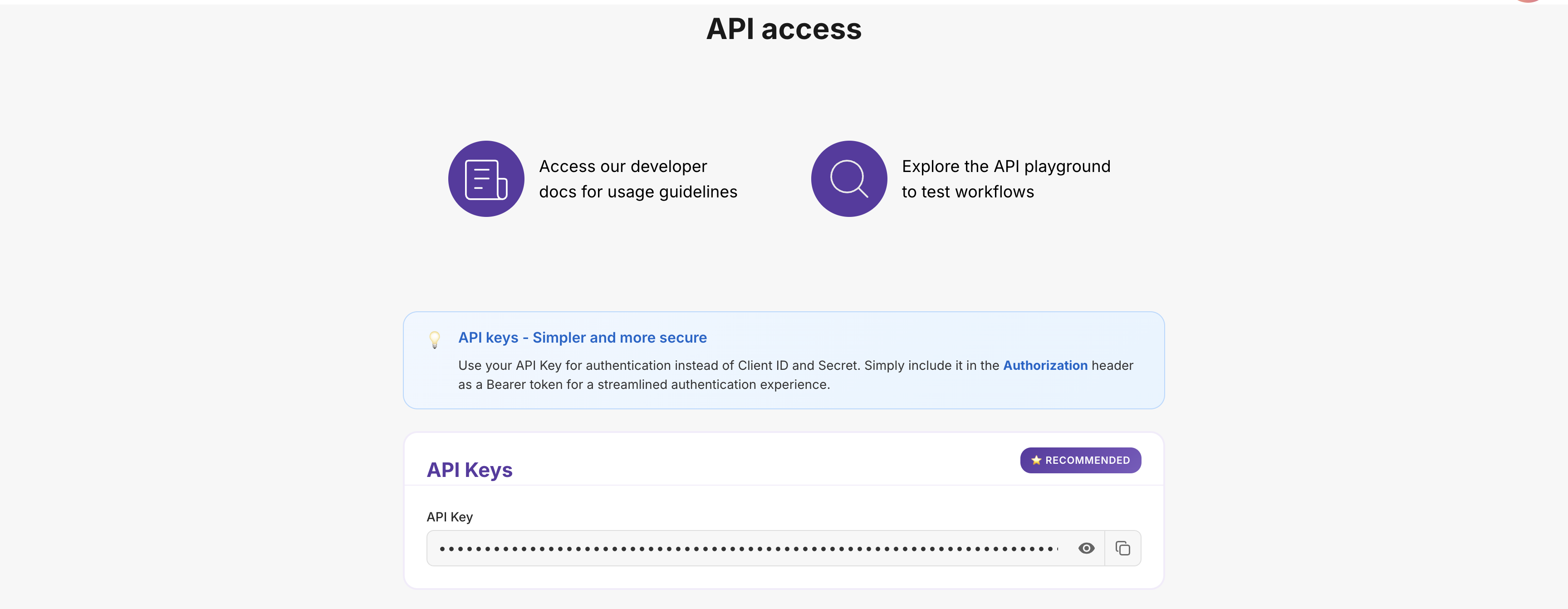
Step 3: Make Your First API Call
Now let’s create your first video! This example shows how to turn text into a video:- Send your API Key in the request header so Pictory knows it’s you
- Give your video a name and provide the text content
- Get a job ID - Pictory will return this immediately so you can track progress
Step 4: Check When Your Video is Ready
Since video creation takes time, you’ll need to check if it’s finished:- Use the job ID from Step 3 to check the current status
- Call the status endpoint every 5-10 seconds until it’s done
- When status is “completed” - your video URL will be in the response
| Status | What It Means | What To Do |
|---|---|---|
in-progress | Video is still being created | Keep checking every 5-10 seconds |
completed | Your video is ready! | Download it using the video URL in the response |
failed | Something went wrong | Check the error message and try again |
Tip: Check the status every 5-10 seconds. Checking too often (like every second) may cause rate limiting and slow things down.
Best Practices
Follow these tips to use the API safely and efficiently:Keep Your API Key Safe
- Use environment variables - Don’t hardcode your key directly in your code
- Never commit to Git - Add your key file to
.gitignore - Use server-side code only - Don’t expose your key in websites or mobile apps
- Rotate regularly - Change your key every few months for extra security
Handle Errors Well
- Use try-catch blocks - Wrap API calls so your app doesn’t crash if something fails
- Retry intelligently - If a request fails, wait a bit (2s, then 4s, then 8s) before trying again
- Save job IDs - Keep track of them so you can debug issues later
- Check your inputs - Make sure required fields are filled before calling the API
Make It Fast
- Check status every 5-10 seconds - Not faster, not slower
- Cache results - If you need the same data multiple times, save it instead of calling the API again
- Batch your work - When creating many videos, process them together instead of one at a time
Troubleshooting Common Issues
Running into problems? Here are the most common issues and how to fix them:401 Unauthorized - 'Invalid API Key'
401 Unauthorized - 'Invalid API Key'
400 Bad Request - 'Invalid voice'
400 Bad Request - 'Invalid voice'
What it means: The AI voice name you specified doesn’t exist.How to fix:
- Voice names are case-sensitive - “Brian” works, but “brian” doesn’t
- Check the complete list of available voices
- Make sure you’re spelling it exactly as shown in the API
400 Bad Request - 'Missing or invalid parameter'
400 Bad Request - 'Missing or invalid parameter'
What it means: You forgot a required field or sent the wrong data type.How to fix:
- Double-check the API documentation for required fields
- Make sure text values are in quotes, numbers aren’t, and booleans are
true/false - Check for typos in field names -
videoNamenotVideoName
429 Too Many Requests - 'Rate limit exceeded'
429 Too Many Requests - 'Rate limit exceeded'
What it means: You’re making too many API calls too quickly.How to fix:
- Slow down - wait at least 5-10 seconds between status checks
- Use exponential backoff: if you get this error, wait 2 seconds, then 4, then 8
- Check your subscription limits - you might need to upgrade
Video stuck at 'in-progress' status
Video stuck at 'in-progress' status
What it means: Your video is still being created, or something went wrong.How to fix:
- Be patient - videos can take 5-15 minutes depending on length
- Keep checking every 5-10 seconds
- If it’s been stuck for over 30 minutes, contact our support with your job ID
What’s Next?
You’ve learned the basics! Here are some helpful resources to explore:Popular Guides
Text to Video
Learn how to turn any text into an engaging video
Add AI Voice-Over
Make your videos talk with natural AI narration
Blog to Video
Transform your blog posts into shareable videos
Add Your Branding
Apply your logo, colors, and fonts automatically
API Reference
Need technical details? Check out our complete API documentation:Video Creation
Complete reference for creating videos
Track Your Jobs
Monitor all your video creation jobs
Styles & Branding
Manage subtitle styles and brand presets
Integrations
Auto-upload to AWS S3 and Vimeo
Need Help?
Community Forum
Ask questions and connect with other developers
Contact Support
Get direct help from our support team
Stay Connected
Join our community and stay updated with the latest features, tips, and announcements:X (Twitter)
Get real-time updates, tips, and product announcements
Professional insights, company news, and industry trends
Visual inspiration, video tips, and creative content
YouTube
Video tutorials, feature demos, and how-to guides
Join 20,000+ creators sharing tips and success stories
Join our Reddit community for discussions and updates
Discord
Chat with developers, get quick help, and share feedback
